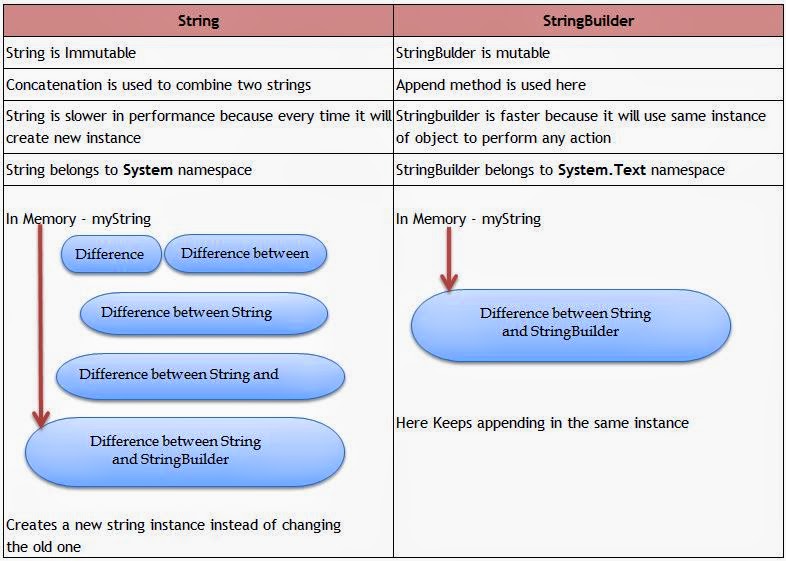Missed Call Service to know Account Balance
 Apart from ATM and Internet Banking, You can check your Bank Account Balance through Miss call and SMS. It also worked for sundays
Apart from ATM and Internet Banking, You can check your Bank Account Balance through Miss call and SMS. It also worked for sundays
Some Banks introduced missed call service for customers which allows to retrieve bank account details, Mini statement etc. by simply giving missed call to their toll free numbers.
How it works
Give two ring missed call on the toll number provided.
On receiving a missed call from a registered phone number, the underlying App performs a phone number lookup and sends the data to the caller via text message(SMS).
The only thing is that you must register your mobile for SMS alert or mobile banking
HDFC BANK: Following services are now available
- 1800 270 3333 - Account Balance
- 1800 270 3355 - Mini Statement
- 1800 270 3366 - Request for new Cheque Book
- 1800 270 3377 - Request for Bank account statement
OTHER BANKS Providing Missed call service
Note: SBI (India's Largest Public sector bank) has not yet started missed call service.
!********************* Give two rings J ***************************!